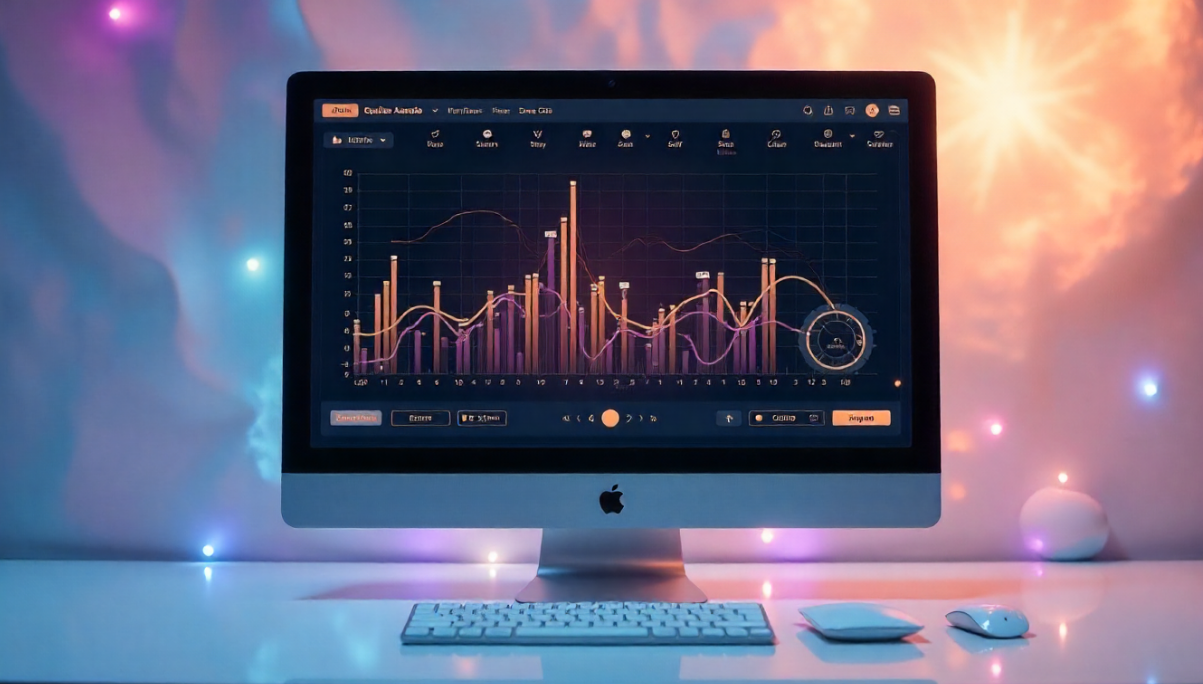Introduction
When we listen to music, Equalizer APO watch movies, or play games, sound is one of the most important parts of the experience. But not all audio systems sound the same. Sometimes the bass is too low, voices are not clear, or the music feels flat. This is where Equalizer APO comes in. It is a free and powerful tool that lets you control sound exactly the way you want.
I first discovered Equalizer APO when I bought a new pair of headphones. They were good, but I felt something was missing. The sound was not balanced, and the bass was weak. After some research, I found this amazing software, and within a few minutes of using it, my listening experience completely changed. Since then, I have been using Equalizer APO for music, gaming, and even movies.
In this article, I will explain everything about Equalizer APO in simple words. You will learn what it is, how it works, how to set it up, and how you can make the best use of it. I will also share some personal tips from my own experience. By the end, you will be ready to tune your audio like a pro.
What is Equalizer APO?
Equalizer APO is an open-source sound equalizer for Windows. “APO” stands for Audio Processing Object, which means it works deep inside the Windows sound system. Unlike normal equalizers, it does not just change sound on the surface. It adjusts sound directly in the audio pipeline, which makes it very powerful and flexible.
The best part is that Equalizer APO is completely free. Many other sound tools cost money or come with limits, but this one is open-source and updated regularly by developers and the community.
Some highlights of Equalizer APO:
- Works system-wide (all apps and programs)
- Very lightweight, so it does not slow down your computer
- Supports plugins and filters
- Can create detailed profiles for different uses (music, games, movies, etc.)
When I first installed it, I was surprised that such a powerful tool could run without taking up much space or memory. It truly feels like a hidden gem for anyone who loves great sound.
Why Should You Use Equalizer APO?
There are many reasons why Equalizer APO is a must-have for audio lovers. For me, it solved problems I did not even realize I had. Here are some key benefits:
- Better Sound Quality
With the right settings, even average headphones or speakers can sound like premium ones. I was shocked when I used a simple bass boost—it completely transformed my headphones. - Custom Control
You are not stuck with factory presets. You can design your own sound profile to match your taste. Want deep bass for EDM? Clear vocals for podcasts? A balanced setup for gaming? All possible. - Free and Open Source
Unlike paid software, you do not need to worry about subscriptions or hidden costs. - Works with Peace GUI
Equalizer APO works best when paired with Peace GUI, a simple front-end interface that makes settings easier. Peace GUI makes the software beginner-friendly while keeping advanced options available. - Lightweight
It runs in the background without using much CPU or memory.
For me, Equalizer APO turned into a tool I cannot live without. My games sound more immersive, my music feels alive, and movies are more enjoyable.
How to Install Equalizer APO
Installing Equalizer APO is simple if you follow the steps carefully. Here’s how I did it:
- Download – Go to the official Equalizer APO website and download the installer.
- Install – Run the installer and select the device you want to use (like your headphones or speakers).
- Restart Your PC – This is important for the software to take effect.
- Install Peace GUI (Optional but recommended) – This adds a user-friendly interface for easy control.
When I first installed it, I forgot to restart my PC and thought it was not working. Once I restarted, everything worked perfectly. So, don’t skip that step!
Features of Equalizer APO
Equalizer APO has many features that make it stand out. Some of the most useful ones include:
- 10 to 31 Band Equalization – Fine-tune different sound frequencies.
- VST Plugin Support – Use third-party audio effects.
- Presets and Profiles – Save different settings for different uses.
- Channel Routing – Control left, right, or surround sound channels.
- Low Latency – Changes happen in real-time without delay.
When I first played around with the 31-band equalizer, it felt like being a sound engineer in a studio. I could finally control details in my music I never noticed before.
Setting Up Your First Equalizer Profile
To make things simple, let’s create a basic profile together. Suppose you love bass-heavy music. Here’s what you can do:
- Open Peace GUI (if installed).
- Create a new profile and name it “Bass Boost.”
- Increase the lower frequency bands (around 60Hz – 250Hz).
- Save and activate the profile.
Now play your favorite track. You will instantly notice stronger bass. You can do the same for vocals, treble, or a balanced setup.
Over time, I created profiles for different needs:
- Music Mode – Clear vocals and balanced bass.
- Gaming Mode – Boost footsteps and gunshot sounds for better awareness.
- Movie Mode – Wide soundstage for immersive experience.
This flexibility is what makes Equalizer APO so useful.
Advanced Uses of Equalizer APO
Equalizer APO is not just for beginners. It has advanced features that can make your sound experience even better.
Some advanced uses include:
- Room Correction – Adjust sound based on your room’s acoustics.
- Surround Sound Setup – Perfect for home theaters.
- Microphone Equalization – Improve your voice for streaming or calls.
- VST Plugins – Add reverb, compression, or special effects.
I once used microphone equalization before a podcast recording. My voice sounded cleaner and more professional without needing expensive hardware.
Personal Experience with Equalizer APO
I have been using Equalizer APO for over two years, and it has changed how I enjoy sound. At first, I used it just to make my cheap headphones sound better. But soon, I realized it could do much more.
For example, when I played online shooters, I boosted the mid and high frequencies to hear enemy footsteps clearly. It gave me a real advantage in games. During movie nights, I switched to a wide surround setup that made me feel like I was in a theater.
The most surprising part was how much it improved my old speakers. I thought they were outdated, but with the right tuning, they sounded fresh again.
In short, Equalizer APO made me appreciate audio in a whole new way.
Common Problems and Fixes
Sometimes people face issues while using Equalizer APO. Here are some common ones and how to fix them:
- Not Working After Installation – Restart your PC and check if the right playback device is selected.
- No Effect on Sound – Make sure the correct device is checked in the Configurator.
- Confusing Interface – Install Peace GUI for easy use.
- Crackling or Distortion – Lower the gain levels to avoid overloading.
I once had a problem where the sound kept clipping. After reducing the preamp gain, the problem disappeared. Small tweaks like this make a big difference.
Is Equalizer APO Worth It?
Yes, absolutely! Equalizer APO is one of the best free tools for anyone who cares about sound. Whether you are a music lover, gamer, movie fan, or even a casual listener, it gives you control that most devices do not offer.
What I love most is that it works silently in the background. Once you set it up, you can enjoy better sound without touching it again—unless you want to explore more.
Conclusion
Equalizer APO is more than just a sound tool—it’s a complete audio solution. From improving cheap headphones to fine-tuning expensive gear, it works for everyone. It is free, powerful, and highly flexible.
I have personally seen how it can change the listening experience. If you care about sound quality, installing Equalizer APO is one of the best decisions you can make.
So, whether you are listening to music, watching movies, or playing games, give it a try. Once you experience it, you won’t want to go back to default sound again.
FAQs
Q1. Is Equalizer APO free?
Yes, it is completely free and open source.
Q2. Does it work on Mac or Linux?
No, Equalizer APO is only for Windows.
Q3. Do I need Peace GUI?
Not required, but highly recommended for easy control.
Q4. Can Equalizer APO damage my headphones?
No, but if you increase volume or bass too much, it can cause distortion.Q5. Is it good for gaming?
Yes, you can create special profiles to highlight game sounds.